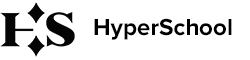How to verify HH from Winamax
Hypertracker tracks players' results during pool period. But because of possible disconnections or some other reasons — this information may differ from the real one. That is why the players need to verify the HH after the pool has ended to get their share on the Split day .
Step 1. Ordering the Hand History
Log in to your account on the Winamax’s website. Choose My account -> Hand history. Setup dates, choose Sit&Go games and click Submit.
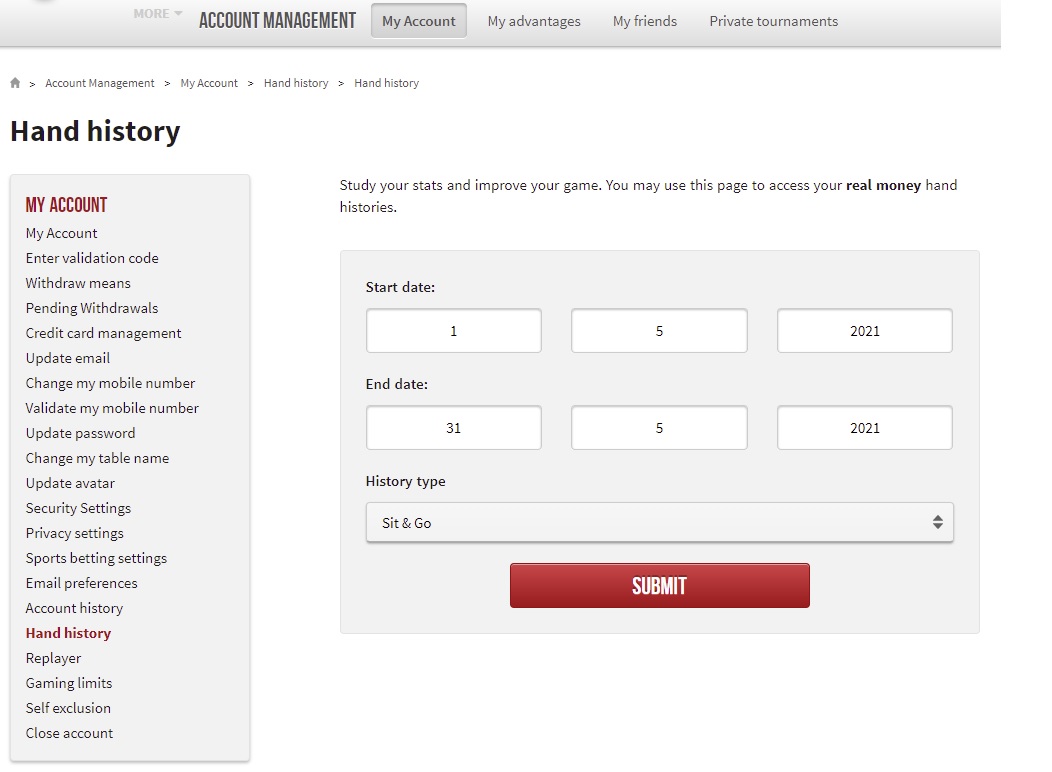
Step 2. Receiving the Hand History by email
In a few days you will receive the Hand History by mail, in which you will find a .dat link and a password for it.
Step 3. Uploading the Hand History to HyperTracker
Turn off other trackers (H2N, PT4, HM3), Hypertracker can be left on.
Download .dat file by the link in the email from Winamax (if the link does not open, copy and paste it in a new browser tab).
Open the folder where Winamax saves the hand history. If you don't know where it is, go to the room's client, find the menu in the upper left corner (3 lines

Then Options –> scroll till bottom –> Tracker –> Open: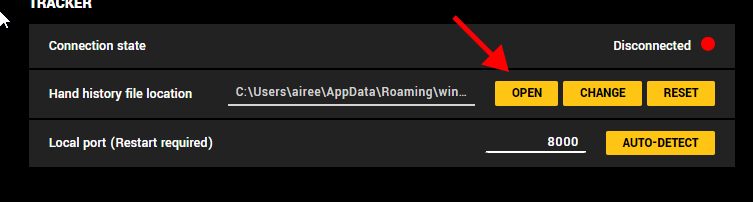
Open the folder History through the folder Accounts. Delete all files with hand histories before uploading.
In the Winamax client open the menu (3 lines) once again. Choose Hand History –> Import Hand History. You will see the following window:
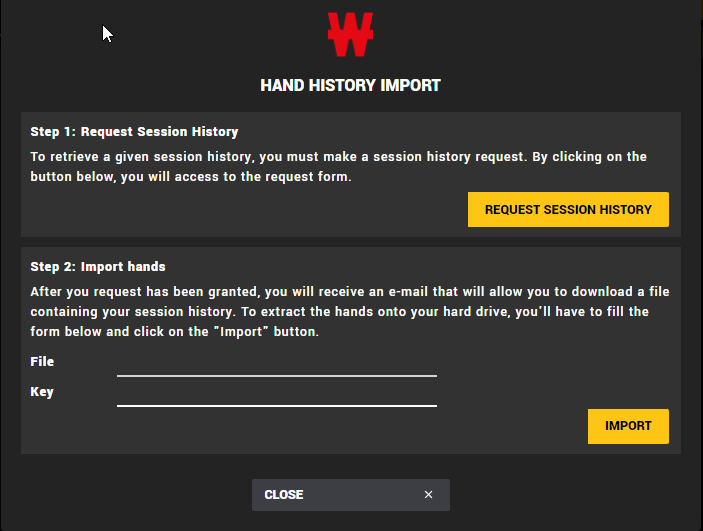
In the window that opens, select the file that you downloaded at the beginning, insert the password from the Winamax email and click Import.
After downloading, open the History folder —> select all files and archive (choose rar or zip). Transfer the created archive to the desktop, and delete all files in the History folder.
Open Hypertracker, Verification —> Winamax —> Chose HH file —> insert the archive —> Import. After loading, check that the Success status has appeared.
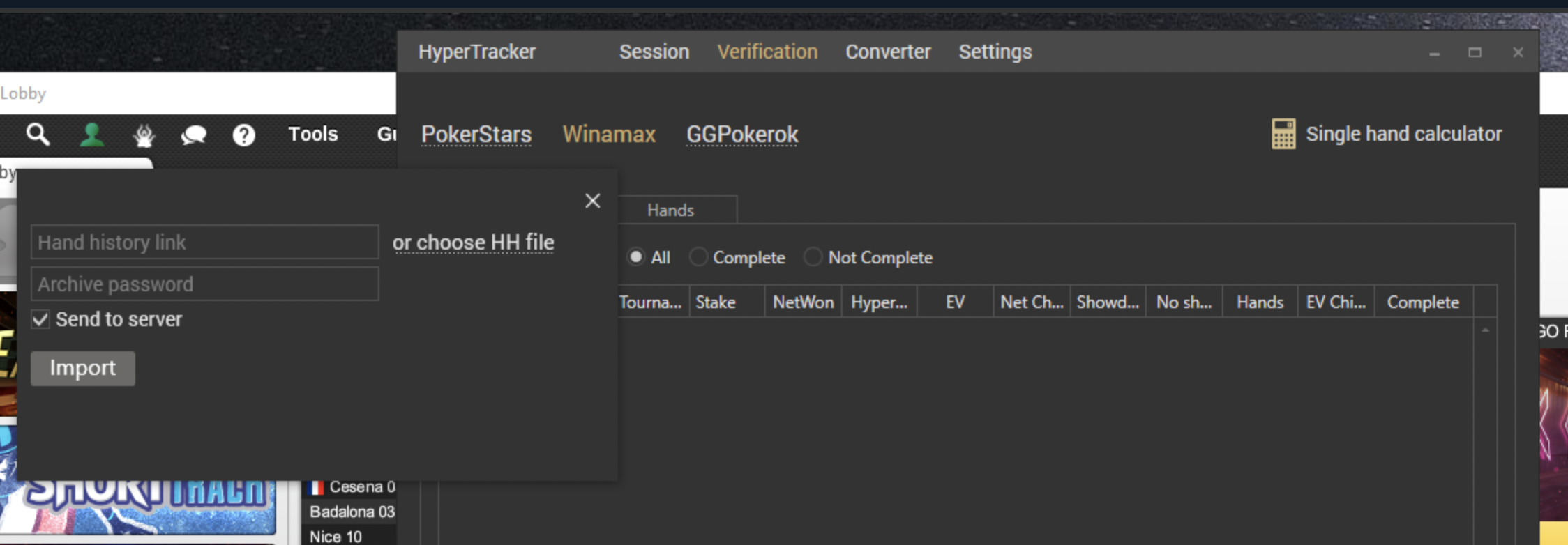
If everything goes well, you should receive a success message. Please wait until you see it, otherwise we may not receive the tournaments' data. It may take a while if you have a lot of data.
If you have an error during the upload process, please contact us, we will help you: support@hyperschool.ru
Step 4. Checking the results
Check the uploading results on the website in your personal profile. The update takes up to one hour. You will still have red flags, this is normal. Self-verification does not give green flags.
If you ordered the HH via Winamax mail, you can also receive it in the form of a zip-link with a long password. In this case you can upload it yourself through Hypertracker: Verification -> Winamax -> past link and password -> Import. We do not get the history itself, but only the calculated values. Downloading the link via HyperTracker directly guarantees the highest level of verification and green flags.